Introduction
In today’s digital world, having a strong online presence is crucial for the success of any professional. A well-designed and effectively optimized website can be the key to attracting and engaging customers, driving sales, and building brand credibility. When it comes to managing your website easily WordPress comes into the race, understanding the WordPress dashboard is an essential skill when you newcomer to managing a website using WordPress.
What is the WordPress Dashboard?
The WordPress dashboard serves as the control center for your website, providing you with a user-friendly interface to manage and customize various aspects of your site. From creating and editing content to optimizing for search engines, the dashboard offers a wide range of features and functionalities that can take your business efforts to new heights.
So, why is it important for you to understand the WordPress dashboard? Well, let’s explore some of the key reasons:
1. Complete Control: The WordPress dashboard empowers you by giving them complete control over your website. You don’t need to rely on developers or designers for every minor update or content change. With a basic understanding of the dashboard, you can easily navigate through its various sections and take charge of your website’s content, layout, and functionality.
2. Website Management: Managing a website can be a time-consuming task. However, with the WordPress dashboard, website management becomes a breeze. It allows you to effortlessly create, edit, and publish content, manage media files, and even customize the website’s appearance with just a few clicks.
3. Search Engine Optimization (SEO): You understand the importance of appearing on the first page of search engine results. The WordPress dashboard offers powerful SEO tools and plugins that can significantly boost your website’s visibility and improve your search engine rankings. By understanding and utilizing these tools effectively, you can optimize your website’s content, meta tags, and URLs to attract organic traffic and reach your target audience.
4. Customization and Branding: Your website serves as the online face of your brand, and it’s crucial to maintain a consistent and professional image. With the WordPress dashboard, you can easily customize your website’s layout, choose from a wide range of themes and templates, and add personalized elements to align with your brand identity. This level of customization enables you to create a unique and visually appealing website that relates to your target audience.
5. Plugin Management: Plugins are essential tools that can enhance your website’s functionality and provide additional features to support your marketing efforts. The WordPress dashboard allows you to install, manage seamlessly, and update plugins to meet your specific requirements. Whether you need tools for social media integration, analytics tracking, or lead generation, the dashboard simplifies the process of managing plugins for marketing success.

How to access the WordPress dashboard of your website?
To access the WordPress dashboard of your website,
follow these steps.
First, open your preferred web browser and enter your website’s URL in the address bar. Add “/wp-admin” at the end of the URL (e.g., www.yourwebsite.com/wp-admin) and press Enter. This will direct you to the login page. Enter your username and password to log in. If you’ve forgotten your login credentials, click on the “Lost your password?” link to reset them. Once logged in, you’ll be redirected to the WordPress dashboard, where you can manage your site, create and edit content, customize themes, and perform various administrative tasks.

Navigating the WordPress Dashboard
When you log into your WordPress website, the first thing you’ll see is the dashboard. The dashboard interface is designed to be intuitive and user-friendly, allowing you to navigate effortlessly and find the tools you need.
At the top of the dashboard, you’ll find the admin toolbar. This toolbar provides quick access to important features and sections of your website, such as adding new posts, pages, and media, or managing comments. It also allows you to view your website’s front end, making it easier to switch between the administration and the actual website.
In the main section of the dashboard, you’ll find a variety of customizable widgets that provide at-a-glance information about your website. These widgets can display useful data such as recent comments, draft posts, website statistics, and quick links to commonly used sections. The dashboard widgets can be rearranged and customized according to your preferences, allowing you to have a personalized overview of your website’s performance.
Introduction to the Main Sections of the WordPress Dashboard
The WordPress dashboard is divided into several main sections, each serving a specific purpose:
1. Dashboard Home: This is the landing page of the dashboard where you get an overview of your website’s activity, such as recent posts, comments, and website statistics. It also provides shortcuts to commonly used features and important settings.
2. Posts: This section allows you to create, edit, and manage blog posts. You can categorize your posts, add tags, set featured images, and schedule posts for future publishing. Having an effective content strategy is crucial for marketing professionals, and this section is where you’ll spend a significant amount of time crafting compelling and engaging blog posts.
3. Pages: In this section, you can create and manage static pages like your About Us, Contact, or Services pages. Pages are important for providing foundational information about your business and establishing your online presence. Marketing professionals can optimize these pages to capture leads, promote products, or provide valuable information to their audience.
4. Media: This section allows you to manage all the media files uploaded to your website, such as images, videos, and audio files. Efficiently organizing and utilizing media files is crucial for creating visually appealing and engaging content on your website. You can easily upload, edit, and insert media files into your posts and pages directly from this section.
5. Appearance: This section is where you can customize the visual appearance of your website. It includes options to change your theme, customize the header and footer, create menus, and customize widget areas. Marketing professionals can use this section to align their website’s design with their branding and improve the overall user experience.
6. Plugins: Plugins are essential tools that add additional features and functionalities to your website. In this section, you can install, activate, deactivate, and manage all the plugins on your site. Marketing professionals can leverage plugins to enhance SEO, integrate social media, streamline lead generation, and much more.
7. Settings: The settings section allows you to configure various aspects of your website, such as general settings, permalinks, reading options, and more. It’s important to review and set these options correctly to ensure your website operates smoothly and aligns with your marketing objectives.
By familiarizing yourself with these main sections of the WordPress dashboard, you gain control over every aspect of your website. Understanding how to navigate and utilize each section effectively empowers marketing professionals to manage and optimize their websites with ease.
WordPress Dashboard layout and menu options explained
Once you have successfully set up WordPress, you will be greeted with the WordPress Dashboard, which serves as the central hub for managing your website. Understanding the layout and menu options of the Dashboard is crucial for effectively navigating and utilizing the platform.
1. Main Dashboard screen: The main Dashboard screen provides an overview of your website’s activity, including recent posts, comments, and WordPress news. It also displays quick links to frequently used features and provides essential information about your site’s performance.
2. Sidebar menu: The sidebar menu on the left-hand side of the Dashboard contains various menu options that allow you to access different aspects of your website. Some important menu options include posts, pages, media, appearance, plugins, and users. These options enable you to create and edit content, customize the website’s appearance, install plugins, and manage user roles and permissions.
3. Quick Draft and Activity: The Quick Draft section allows you to quickly create a new blog post draft directly from the Dashboard without navigating to the full editor. The Activity section displays an overview of the latest changes and updates made on your website.
What is a WordPress theme?
Themes define the overall design, layout, and functionality of your website. They provide a fundamental framework that determines the appearance and user experience of your site. Marketing professionals can choose from a wide range of themes catering to different industries and design preferences, ensuring that their website captures the essence of their brand and appeals to their target audience.
Importance of Themes
Themes play a crucial role in establishing a visually appealing and user-friendly website that aligns with your brand image. The WordPress dashboard offers a vast library of themes and templates, both free and premium, which marketing professionals can leverage to create a website that reflects their marketing strategy.
You can also utilize page builders, which are powerful drag-and-drop tools available within many themes and plugins. Page builders give you complete control over the design and layout of your website, allowing you to create visually stunning pages without any coding knowledge. You can easily rearrange elements, add multimedia content, and customize the appearance of your pages.
Customizing Layouts in WordPress
Customize the WordPress website according to your needs is an important aspect
A. Utilizing widgets and sidebars for personalized layouts
WordPress offers a wide range of widgets and sidebars that can be used to create personalized layouts for marketing professionals. Widgets are small modules that can be added to different sections of your website, such as the sidebar, footer, or header. Sidebars are the areas where widgets are displayed.
1. Adding widgets: To add widgets to your website, go to the Appearance menu and select Widgets. This will open the Widgets screen, where you can see the available widgets and the different sidebars where they can be placed. Simply drag and drop the desired widget into the sidebar you want to use.
B. Creating custom menus and navigation for a user-friendly experience
Having a well-organized and intuitive navigation menu is crucial for providing a user-friendly experience on your website. WordPress allows you to create custom menus that can be easily tailored to fit your marketing needs.
1. Creating menus: To create a custom menu, go to the Appearance menu and select Menus. Click on Create a new menu, give it a name, and click the Create Menu button. You can then add pages, posts, categories, and custom links to your menu by selecting and dragging them from the left-hand side.
2. Menu customization: WordPress provides a variety of options to customize your menus. You can arrange menu items by dragging and dropping them to create hierarchies, add descriptions, and assign custom CSS classes. Additionally, you can choose the menu’s location, such as the primary, secondary, or footer menu, depending on your theme’s options.
C. Customizing header and footer sections to align with branding
The header and footer sections of a website are essential for branding and creating a cohesive visual impression. WordPress allows you to customize these sections according to your marketing needs and brand guidelines.
1. Customizing the header: To customize the header section, go to the Appearance menu and select Customize. This will open the WordPress Customizer, where you can modify various aspects of your theme. Look for options related to the header, such as logo upload, header text, background color, and navigation menu placement.
2. Customizing the footer: Similar to the header, you can customize the footer section in the WordPress Customizer. Look for options related to the footer, such as footer widget areas, copyright text, background color, and social media icons. Adding widgets to the footer area can further enhance its functionality and visual appeal.
D. Exploring page builders for advanced layout customization
For marketing professionals who require more advanced layout customization options, WordPress offers page builders. Page builders are plugins that allow you to design and build custom layouts using a visual drag-and-drop interface.
1. Popular page builders: Some popular page builders for WordPress include Elementor, Divi Builder, Beaver Builder, and WPBakery Page Builder (formerly Visual Composer). These page builders provide a range of pre-built templates, design elements, and customizable modules that make it easy to create intricate and professional layouts without any coding knowledge.
2. Advanced customization options: With page builders, you can easily arrange and resize elements, change colors and fonts, add animations, and create interactive features. Most page builders also offer mobile responsiveness options, ensuring that your website looks great on different screen sizes.
Managing Plugins for Your Success on the Internet
Plugins are essential tools that provide additional functionality and features to your WordPress website. They play a crucial role in enhancing the marketing success of professionals by providing the necessary tools to optimize their websites, capture leads, improve SEO, enhance user experience, and more.
A. Why do we use plugins?
We use plugins to get the following features:
1. Optimizing website performance: Plugins can help optimize website performance by implementing caching techniques, compressing images, and minifying files to improve page load times. Faster-loading websites have better user experience and are more likely to rank higher in search engine results.
2. Lead generation and email marketing: There are numerous plugins available for capturing leads, creating pop-up forms, building contact forms, and integrating email marketing services. These plugins enable marketing professionals to effectively grow their email lists, nurture leads, and run successful email campaigns.
B. Recommended plugins for marketing professionals
With thousands of plugins available for WordPress, it can be overwhelming to choose the right ones. Here are some recommended plugins that can benefit marketing professionals:
1. Yoast SEO: This plugin helps optimize your website for search engines by providing tools for on-page SEO, readability analysis, XML sitemaps, and more. It is a valuable plugin for improving website visibility and driving organic traffic.
2. Google Analytics Dashboard for WP: This plugin allows you to easily integrate Google Analytics into your WordPress website. It provides real-time tracking, statistics, and reports to help you make data-driven decisions and measure the success of your marketing efforts.
C. Installing, activating, and updating plugins effectively
Installing and managing plugins effectively is crucial for maintaining a secure, fast, and efficient website.
1. Installing plugins: To install a plugin, go to the Plugins menu in the WordPress Dashboard and click on “Add New.” Here, you can search for the desired plugin using keywords or upload a plugin file if you have downloaded it from a third-party source. Once you find the plugin, click on “Install Now,” and then activate it.
2. Activating and updating plugins: After installing a plugin, make sure to activate it to enable its functionality. Regularly updating plugins is important to keep your website secure and compatible with the latest version of WordPress. You can update plugins individually or in bulk by navigating to the Plugins menu and selecting the desired plugins for update.
D. Best practices for managing and organizing plugins for optimal performance
Managing and organizing plugins effectively is important for maintaining a high-performing website and avoiding conflicts or security risks.
1. Limit plugin usage: While plugins are useful, it’s best to limit the number of plugins you install and use only the essential ones. Excessive plugins can lead to slower load times, conflicts between plugins, and potential security vulnerabilities.
2. Delete unused plugins: Regularly evaluate your installed plugins and delete any that are no longer in use. Unused plugins can still pose security risks and may slow down your website.
3. Keep plugins up to date: It’s important to regularly update your plugins to benefit from bug fixes, security patches, and new features. Outdated plugins can become vulnerable to security breaches and may not function optimally.
4. Test plugins before implementing: Before activating a new plugin, thoroughly test it in a staging environment to ensure compatibility with your theme, other plugins, and your website’s overall functionality.
Conclusion
Understanding the WordPress dashboard is crucial for you if you want to harness the full potential of WordPress for marketing success. The dashboard serves as the central hub for managing and customizing their website, enabling them to create personalized layouts, optimize SEO, capture leads, enhance user experience, and more.
In the beginner’s guide, we covered the importance of setting up WordPress for newcomers and walked through the process of choosing a hosting provider, installing WordPress, and configuring basic settings.

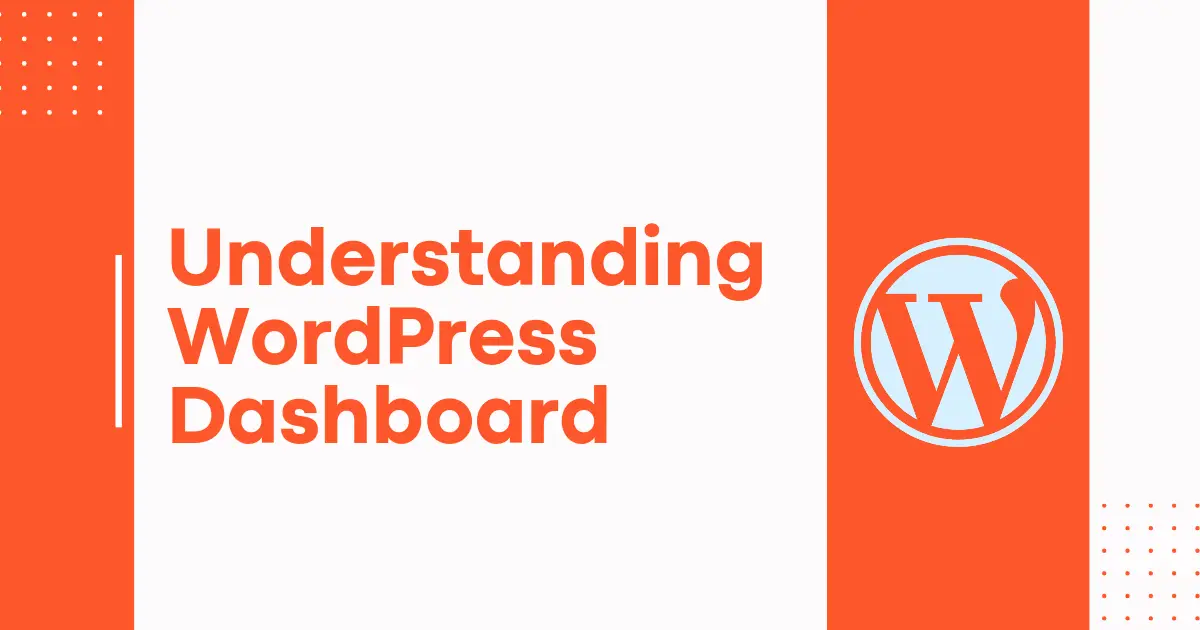
Wonderful, wat a website it is! This blog gives valuable facts
to us, keep it up.
Wonderful, what a website it is! This blog gives valuable facts to us, keep it up.