As the internet continues to grow as a significant force in our world, it becomes essential to show online activities.
One way to create a website or blog is by using WordPress. In this post, we will take a complete look at everything related to WordPress for beginners, covering everything you need to start making a website using WordPress.
Why use WordPress?
Almost 39% of all websites on the internet are developed using WordPress.It is the most used platform for creating websites and blogs for free mostly recommended to beginners for creating websites. WordPress is easy to use and has enough plugins and themes to customize your website. With WordPress, you don’t need coding skills to create a website.
What is WordPress?
WordPress is an open-source content management system (CMS) that is used to create websites and blogs. Since 2003, it has become one of the most universally used platforms for creating websites. WordPress is written in PHP and uses a MySQL database to store content.
Who is this guide for?
This guide is designed for beginners looking to build a website using WordPress. WordPress makes it easy to make a website for a beginner without knowing how to code. Whether you are a blogger, small business owner, or anyone who wants to create an online presence for their portfolio, this guide will help you get started with WordPress.
Getting Started with WordPress
There are two ways to get started with WordPress: online or locally.
Online Setup
Choose a reliable Hosting Provider that fits your budget and needs. A hosting provider is crucial for the success of your website in the aspect of website loading speed etc.
Register a Domain Name Choose a unique domain name for your website. The domain name is the address of your website on the internet. You can register a domain name with any domain registrar such as Hostinger , Namecheap, and Godaddy.
Set up your hosting account with your hosting provider. Follow the instructions to get your account up and running.
Install WordPress and Configure Most hosting providers offer a one-click WordPress installation option. Follow the installation instructions, and you will have WordPress up and running on your website.
Locally SetUp
Install a Local Development Environment on your computer. You can use software like XAMPP or MAMP to create a local server.
Download and install WordPress on your local development environment.
Create a MySQL database for your WordPress installation.
Set up WordPress and Install WordPress, and you will have a website running on your local machine.
WordPress Dashboard
The WordPress Dashboard is actually like the backbone of your website. It is where you can manage all the looks of your website, including content, appearance, and plugins.
Understanding the WordPress dashboard
The WordPress dashboard is divided into several sections:
Home: This is the main dashboard screen, which displays the latest updates on your website.
Posts: This section is where you can create and manage your blog posts.
Media: This section is where you can upload and manage media files like images and videos.
Pages: This section is where you can create and manage your website’s pages like Home and Contact Us.
Comments: This section is where you can manage comments on your website.
Appearance: This section allows you to customize your website’s appearance with themes and widgets.
Plugins: This section allows you to add and manage plugins to extend your website’s functionality.
Choosing and Installing a Theme
Choose a theme that suits your website’s niche and install it. WordPress has thousands of free and premium themes to choose from.
Adding Content: Pages and Posts
Create pages and posts for your website. Pages are static content like About Us or Contact Us, while blog posts are dynamic content that is regularly updated.
Expanding Functionality with Plugins
Plugins are small parts of software that add functionality to your website. You can install plugins to customize anything, from contact forms to e-commerce functionality.
Customizing Website’s Appearance
You can fit your website’s appearance by changing its colors, fonts, and layout. You can do this using your theme’s customization options or by using plugins.
Optimizing WordPress Website for Search Engines
Search engine optimization (SEO) is the process of optimizing your website to rank higher in search engine results pages (SERPs). Here are some tips for optimizing your WordPress website for search engines:
- Install an SEO plugin like Yoast SEO, Rank Math SEO, or All in One SEO Pack.
- Use keywords in your content and meta descriptions.
- Optimize your images by compressing them and using descriptive alt text.
- Create a sitemap and submit it to Google Search Console.
Note: All this can be done by efficiently using the plugin.
Conclusion
WordPress is a first-class platform for creating websites and blogs. In this post, we covered everything you need to know to get started with WordPress, from what it is to how to well know yourself with it, and much more. Now, you can create your website with WordPress without any coding skills.
Can I use WordPress for e-commerce websites?
Yes, you can use WordPress for e-commerce websites. Plugins like WooCommerce can help you create an e-commerce website with WordPress.
Is WordPress SEO-friendly?
Yes, WordPress is SEO-friendly. You can use plugins like Rank Math SEO, Yoast SEO, or All in One SEO Pack to optimize your website for search engines.
Do I need to know coding to use WordPress?
No, you don’t need to know coding to use WordPress. WordPress has a user-friendly connection that makes it easy for anyone to create a website. However, knowing some basic HTML and CSS can help you improve your website further.
Can I use WordPress for free?
Yes, you can use WordPress for free. However, you will need to pay for hosting and a domain name.
How long does it take to create a WordPress website?
It depends on how much content you want to create and how customized you want your website to be. An essential website can be created in a few hours, while a complex website can take several weeks.
Can I add functionality to my WordPress website?
Yes, you can add packages to your WordPress website by installing plugins. WordPress has thousands of plugins that can help you add almost any functionality to your website.

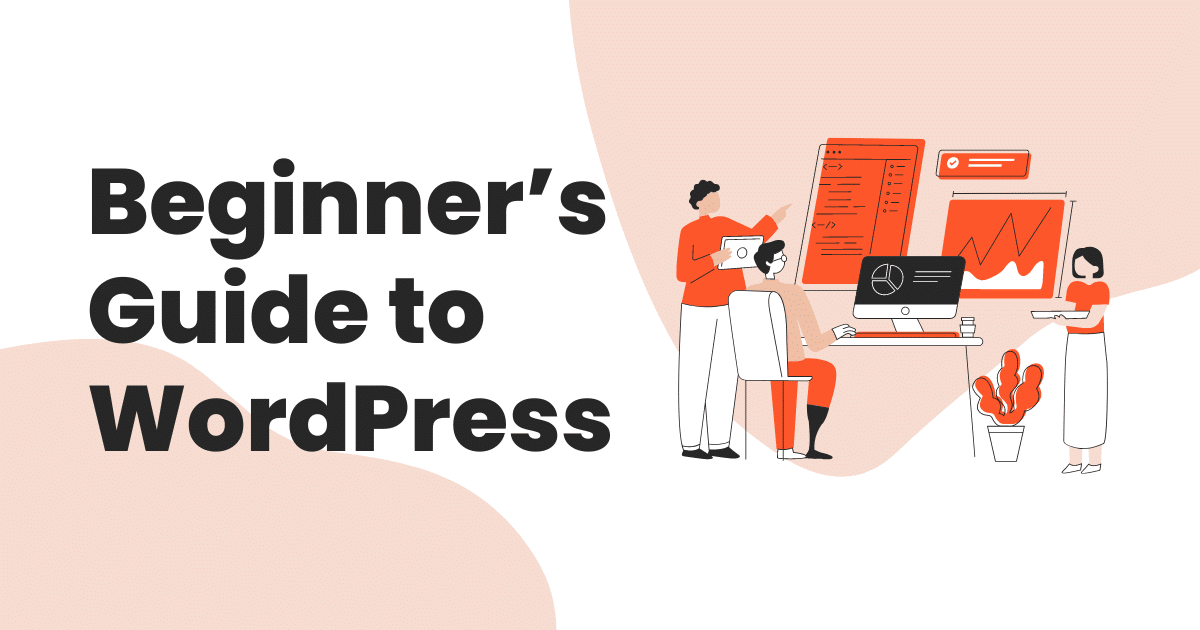
Great article! I appreciate the clear and insightful perspective you’ve shared. It’s fascinating to see how this topic is developing. For those interested in diving deeper, I found an excellent resource that expands on these ideas: check it out here. Looking forward to hearing others’ thoughts and continuing the discussion!
The analysis in this article was spot-on. The author’s approach was both clear and engaging. I’m curious to see how others feel about these ideas. What do you think?
This article had me laughing and learning! For those interested, What’s your take?